#4 Microsoft Teams interview hack: Find your questions with a keyword

When conducting interviews over Microsoft Teams, users can generate a transcript of the meeting if the conversation is recorded.
As a B2B editor, this function is invaluable for my work.
It means you can extract quotes, cross reference notes, check facts and ensure accountability.
The voice-to-text technology isn’t perfect, so some leg work is required before using the transcriptions.
In Microsoft Teams the downloaded text file is almost useless since it separates into so many lines of text, with random code preceding it. Instead, I copy and paste the words from the Microsoft Teams meeting hub into a Word document and edit what I need in there.
But another issue I encountered is, as it stands, the text generated by the software does not delineate between speakers.
If you know where each question starts you can readily find the relevant responses as you embark on writing materials based on the conversation.
An easy workaround is to start each question with a specific keyword – I use ‘fab’ or ‘thank you for that’, short simple words so the transcription software is unlikely to get them wrong.
These keywords become markers, and a simple search of the resulting Word document using CTRL + F sends you right to your questions.
I add another layer of insurance to this strategy by printing off my questions ahead of the interview, and as I ask them, I note down the time stamp next to the corresponding response so I know when the interviewee starts speaking.
NOTE: In writing this blog post I discovered Microsoft Teams has a live transcription feature which I haven’t tried before. I’ll give it a whirl next time – watch this space.
Like these Dispatch posts?
Join my newsletter community and receive the Sunday Roundup where I collect and curate them for readers once per week. You'll also receive full access to all my blogs and free resources.

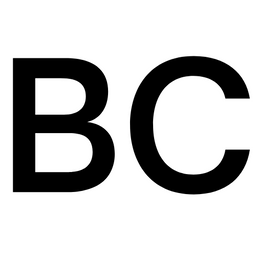

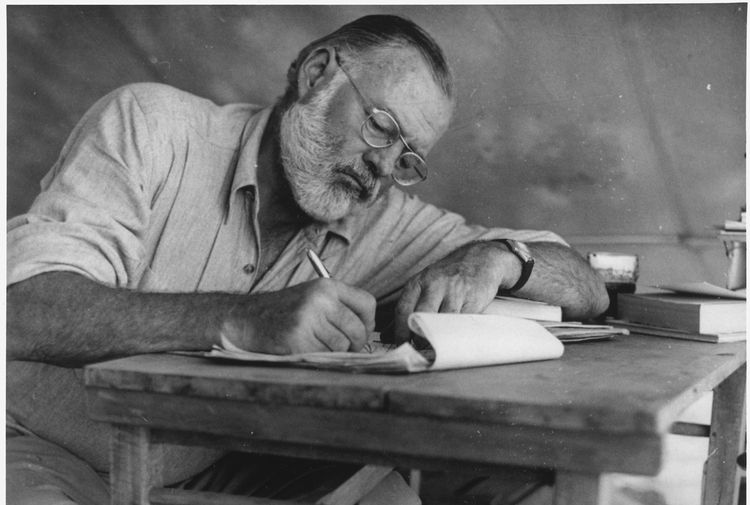


Member discussion